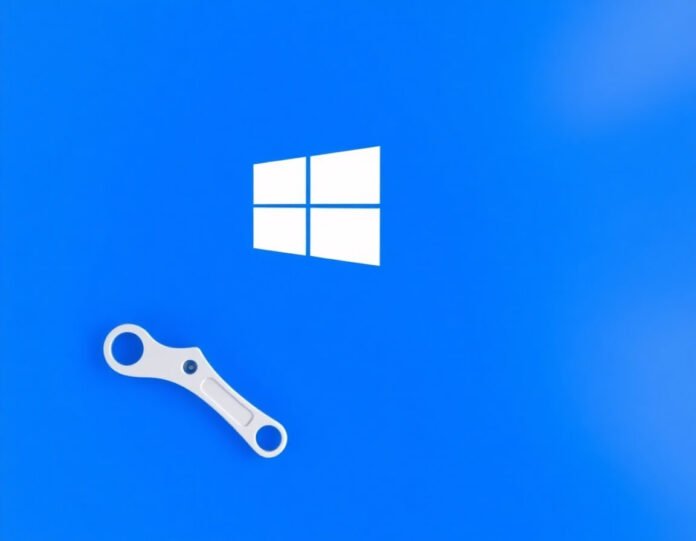Windows 10 is a powerful and popular operating system widely used on personal computers and businesses. While it offers robust performance and a user-friendly interface, like any software, it can encounter issues from time to time. Whether it’s a system crash, slow performance, or error messages, these problems can hinder productivity and overall experience.
Thankfully, there is a solution for most of these problems – a Windows 10 repair tool. A repair tool is a program designed to fix common issues, repair corrupted files, and restore the smooth functioning of your operating System. In this article, we’ll dive deep into the concept of Windows 10 repair tools, how they work, and the best tools you can use to fix your Windows 10 system.
Why You Need a Windows 10 Repair Tool
Windows 10 is an advanced operating system, but even the best software isn’t immune to errors. Various factors can affect Windows 10’s performance, including software conflicts, corrupted system files, outdated drivers, and malware infections. Without the right tools, these issues can take a lot of time and effort to resolve.
A Windows 10 repair tool is essential for:
- Fixing corrupted system files: System file corruption can cause crashes, slow performance, and unresponsive apps. Repair tools can scan and repair corrupted files.
- Improving system performance: Tools can help optimize your System by removing unnecessary files, managing startup programs, and improving overall system speed.
- Resolving software conflicts: If you encounter app crashes or blue screen errors, repair tools can help identify and resolve disputes between software programs.
- Restoring lost settings and configurations: Sometimes, your settings may be altered after an update or system modification. Repair tools can restore these to their original state.
With a Windows 10 repair tool, you can address these issues quickly and efficiently, avoiding the hassle of manual troubleshooting.
How Do Windows 10 Repair Tools Work?
A Windows 10 repair tool scans your System for common issues and automatically repairs them. Depending on the tool, it may perform one or more of the following tasks:
- System File Scanning: The tool scans your System for corrupted, missing, or damaged files. It then repairs or replaces them with healthy versions.
- Registry Repair: The tool may clean up the Windows registry, which stores essential system settings. Registry errors can cause instability and mistakes, so repairing them is crucial for system health.
- Disk Cleanup: Over time, your System accumulates temporary files, system logs, and other unnecessary data. A repair tool can remove these files to free up disk space and improve performance.
- Driver Updates: Outdated or missing drivers can lead to hardware malfunctions. Many repair tools check for driver updates and install them for you.
- Security Checks: Malware and other security threats can affect the stability of your System. Some repair tools include malware scanners to detect and remove threats.
- System Optimization: These tools can optimize various system settings, improve boot times, and enhance overall performance.
A Windows 10 repair tool’s goal is to run these processes automatically, making the repair process easier and more effective, even for users with limited technical knowledge.
Top Windows 10 Repair Tools You Should Try
Several reliable and effective Windows 10 repair tools are available, ranging from free solutions to premium software with advanced features. Below are some of the top-rated repair tools you can use to fix your Windows 10 system:
- Windows Built-In Repair Tools
Before resorting to third-party tools, you can start by using Windows 10’s built-in repair tools. These tools are designed to address common issues without the need for external software.
Windows Troubleshooter
Windows 10 includes a variety of built-in troubleshooters that can help diagnose and fix specific problems. You can access these troubleshooters by going to:
- Settings > Update & Security > Troubleshoot
Some common troubleshooters include:
- Internet Connections: Fix issues related to Wi-Fi or Ethernet connections.
- Windows Update: Address problems with Windows updates.
- Playing Audio: Troubleshoot sound issues.
- Hardware and Devices: Fix hardware-related issues.
System File Checker (SFC)
The System File Checker tool is a command-line utility that scans your System for corrupted or missing system files and repairs them. To use the tool:
- Open Command Prompt as an administrator.
- Type sfc /scannow and hit Enter.
- The tool will scan your System for issues and automatically fix any problems it detects.
DISM (Deployment Imaging Service and Management Tool)
DISM is another command-line tool that can be used if the SFC tool doesn’t fix the issues. It checks the system image for corruption and repairs any errors. To use DISM:
- Open Command Prompt as an administrator.
- Type the following command: DISM /Online /Cleanup-Image /RestoreHealth, and hit Enter.
- Restore
Restore is one of the most popular third-party Windows 10 repair tools. It is known for its ability to scan and repair system errors, replace corrupted files, and optimize system performance.
Key Features of Restore:
- Comprehensive system scanning: It scans for corrupted system files, registry issues, and performance-related problems.
- Real-time optimization: It provides real-time system monitoring and optimization to improve your computer’s speed.
- Malware removal: It helps detect and remove malware and other security threats.
- Easy-to-use interface: Restore is intuitive, making it suitable for beginners and experienced users.
Restore offers a free scan, but you must purchase a premium version to fix issues.
- CCleaner
CCleaner is a well-known optimization tool that can help you clean up your System by removing unnecessary files, fixing registry errors, and improving overall performance.
Key Features of CCleaner:
- Disk cleanup: Removes temporary files, system logs, and browser history to free up disk space.
- Registry cleaner: Fixes registry errors that may cause instability.
- Startup management: Disables unnecessary startup programs to improve boot time and overall system speed.
- Customizable settings: Allows users to customize the cleaning process to suit their needs.
CCleaner offers free and paid versions, with the paid version offering additional features like real-time monitoring and automatic updates.
- Advanced SystemCare
Advanced SystemCare by IObit is an all-in-one repair tool that enhances Windows performance. It can fix common errors, clean up the System, and boost system speed.
Key Features of Advanced SystemCare:
- One-click optimization: With just one click, you can scan for system issues and repair them automatically.
- Deep system cleaning removes junk files, outdated drivers, and other unnecessary files to optimize your System.
- Malware removal: It detects and removes security threats, keeping your System safe.
- Privacy protection: Advanced SystemCare offers features that help protect your privacy by removing traces of online activity.
Advanced SystemCare offers free and paid versions, with the paid version providing more advanced features like automatic optimization.
- Glary Utilities
Glary Utilities is another robust system optimization and repair tool for Windows 10. It provides a range of utilities to fix common problems and improve system performance.
Key Features of Glary Utilities:
- System cleanup: Removes temporary files, caches, and logs to free up space.
- Registry repair: Scans for and fixes registry errors.
- Memory optimization: Clears up memory and helps improve system speed.
- File recovery: Recovers lost or deleted files, making it an excellent tool for data recovery.
Glary Utilities is free, but a premium version with additional features such as automatic updates and priority support is available.
- Tweaking.com Windows Repair
Tweaking.com Windows Repair is a comprehensive repair tool that can fix many system issues. It is designed for users who want more control over the repair process.
Key Features of Tweaking.com Windows Repair:
- Fixes a wide range of issues: It can fix file permission errors, registry issues, System crashes, and more.
- Advanced repair options allow users to customize the repair process based on their needs.
- System restoration: If you experience severe system issues, this tool can restore your System to a previous working state.
Tweaking.com Windows Repair is free, with an option to upgrade to a pro version for more features.
How to Choose the Right Windows 10 Repair Tool
When choosing a Windows 10 repair tool, consider the following factors:
- Ease of use: Some repair tools are more user-friendly than others. If you are uncomfortable with technical jargon, opt for a tool with a simple interface.
- Features: Choose a repair tool that offers the features you need. Some tools focus on file repair, while others provide a complete system optimization suite.
- Cost: Some repair tools are free, while others require a paid license for full functionality. Evaluate whether the additional features justify the cost.
- Reputation: Look for reviews and recommendations from trusted sources to ensure your selected tool is reliable and effective.
Conclusion
A Windows 10 repair tool is essential for maintaining the health of your System and fixing common issues that can affect its performance. Whether you’re dealing with corrupted files, slow performance, or software conflicts, using the right tool can save you time and effort.
you may also “Stockholm Web Agency: Expert Digital Solutions