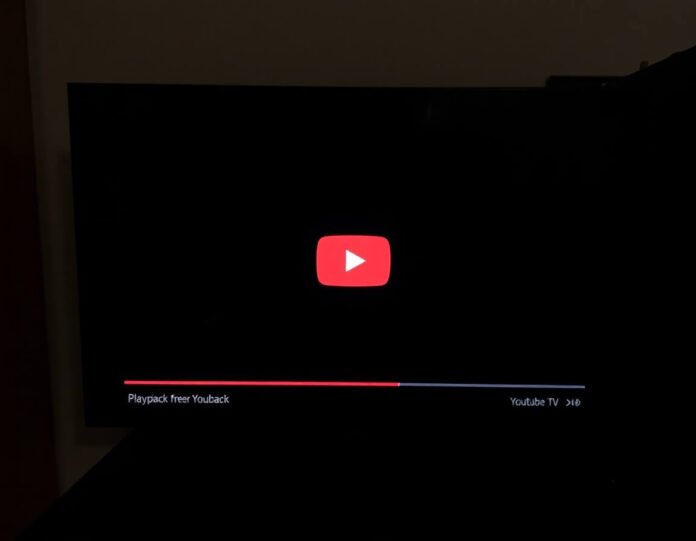YouTube TV is a popular streaming service offering a wide range of live TV channels, sports, movies, and on-demand content. However, like any digital platform, users sometimes encounter technical issues, one of the most common being the frustrating “Playback Error YouTube TV” message. This error can prevent users from enjoying their favorite shows, leading to confusion and frustration. In this article, we’ll delve into the causes of playback errors on YouTube TV and offer practical solutions to help you resolve the issue quickly.
What is the “Playback Error YouTube TV”?
A “Playback Error YouTube TV” typically appears when you’re trying to stream content, but the video refuses to play. It could appear as a blank screen, a frozen video, or a message saying, “Playback error. Please try again.” This issue can affect both live TV channels and on-demand content, and it may occur on any device running YouTube TV, including smart TVs, streaming devices (like Roku, Apple TV, or Amazon Fire Stick), desktops, laptops, and mobile devices.
Common Causes of “Playback Error YouTube TV”
You might experience playback errors while using YouTube TV for several reasons. These can range from connectivity issues to software glitches. Understanding the root cause is essential for fixing the issue. Let’s explore some of the most common culprits:
1. Internet Connectivity Issues
Poor or intermittent internet connectivity is one of the most frequent causes of playback errors on YouTube TV. Since YouTube TV is a streaming service, a stable, high-speed internet connection is crucial for smooth playback. If your internet connection is slow or there are frequent drops in signal, you may experience buffering or error messages during playback.
2. Device-Specific Issues
Playback errors can sometimes be linked to the device you’re using to access YouTube TV. Whether you’re using a smart TV, laptop, or streaming device, outdated software, incorrect settings, or conflicts with other apps can all contribute to playback issues.
3. App or Browser Glitches
Like any app or website, YouTube TV occasionally suffers software bugs or glitches. If the app or your browser is not up-to-date, playback issues can occur. Additionally, corrupted cache or cookies can interfere with the streaming experience, leading to errors.
4. Server-side Problems
Sometimes, the issue isn’t on your end but with YouTube TV’s servers. If there’s an outage or technical difficulties on their side, it may affect all users, leading to widespread playback errors. This can be particularly common during peak usage times or after significant app updates.
5. Account or Subscription Issues
If your YouTube TV account is having problems, such as payment failures, incorrect billing information, or subscription lapses, you may encounter playback errors. An inactive account or expired subscription can prevent you from accessing live TV and on-demand content.
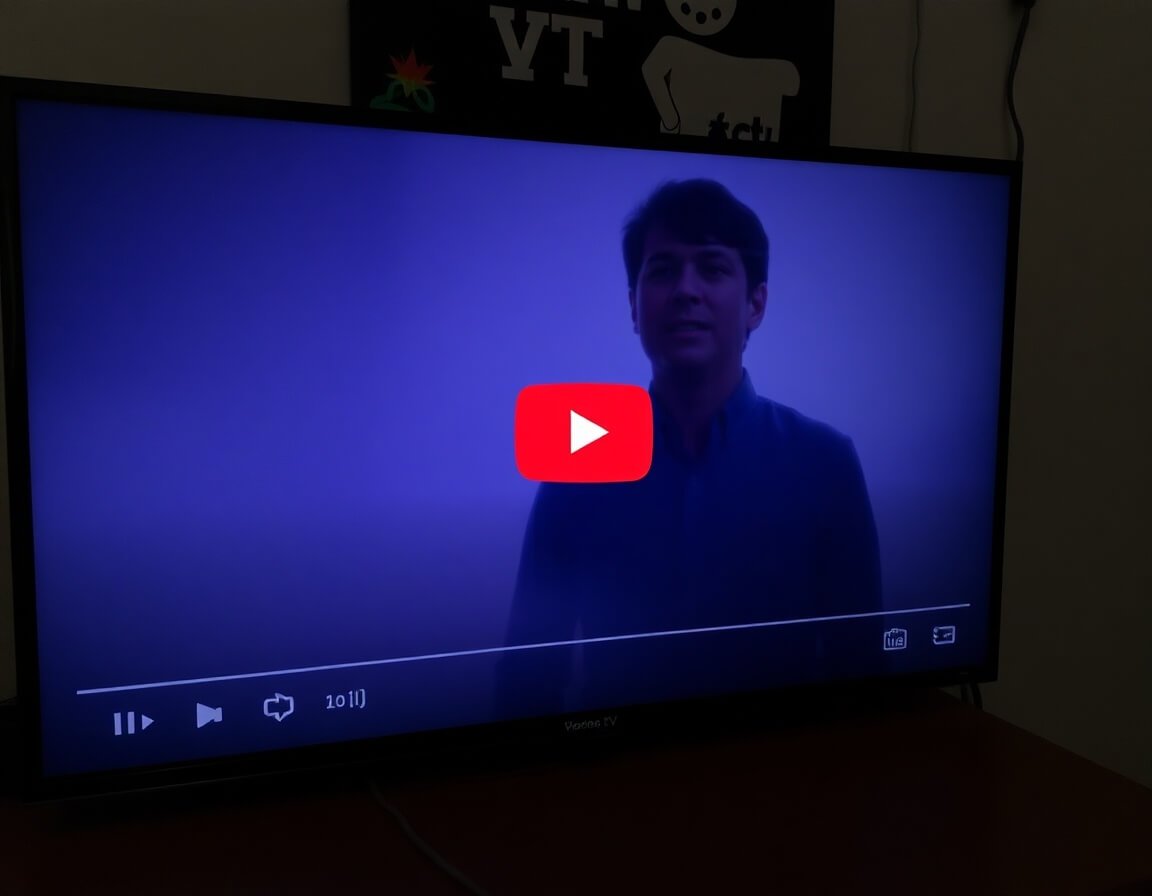
How to Fix “Playback Error YouTube TV”
Now that we’ve identified the potential causes let’s explore some practical solutions to fix the “Playback Error YouTube TV” issue. The following steps can help you troubleshoot and resolve the problem so you can enjoy your favorite shows without interruption.
1. Check Your Internet Connection
The first thing you should do when encountering a playback error on YouTube TV is check your internet connection. A weak or fluctuating connection can cause videos to buffer or fail to load altogether. Follow these steps:
- Test Your Speed: Use an internet speed testing tool to check your connection speed. YouTube TV recommends a minimum download speed of 3 Mbps for standard definition (SD) content and 7-10 Mbps for HD or 4K streaming. If your speed is lower than this, consider upgrading your plan or optimizing your network.
- Restart Your Router: Sometimes, restarting your router can resolve network issues. Unplug the router, wait for 30 seconds, then plug it back in. This can refresh the connection and help stabilize your internet.
- Use a Wired Connection: If you’re using Wi-Fi, try switching to a wired Ethernet connection for a more stable and faster signal.
- Move Closer to the Router: If you’re using Wi-Fi, try moving closer to the router to improve signal strength. Objects like walls or other electronics can interfere with the Wi-Fi signal.
2. Update or Restart the YouTube TV App
Outdated apps are often a significant cause of playback errors. Ensure that your YouTube TV app is up-to-date. Here’s how you can update or restart the app:
- Smart TVs: Go to the app store on your TV, search for YouTube TV, and check for updates. If there’s an update, install it and then restart the app.
- Mobile Devices: For Android or iOS devices, go to your respective app store (Google Play or the App Store) and search for YouTube TV. Tap “Update” if an update is available.
- Streaming Devices (Roku, Fire TV, Apple TV, etc.): Open the settings menu on your streaming device, check for any app updates, and install them if necessary.
If updating doesn’t work, try restarting the app by closing it entirely and reopening it. This can help identify minor bugs that may be causing the playback error.
3. Clear Cache and Cookies
Accumulated cache and cookies on your browser or app can sometimes interfere with video playback. Here’s how to clear them:
- On a Web Browser: Clearing your browser’s cache and cookies can often resolve playback issues if you’re watching YouTube TV on a desktop or laptop. Go to your browser’s settings or history menu and select “Clear Browsing Data.” Make sure to select cache and cookies as the items to clear.
- On a Mobile Device: For the YouTube TV app, go to your phone’s settings, select “Apps,” find YouTube TV, and tap on “Clear Cache.”
- On a Smart TV or Streaming Device: To clear the cache on some devices, you may need to uninstall and reinstall the YouTube TV app. Alternatively, check the device’s settings for cache management options.
4. Check for Service Outages
If the error persists, it could be due to a temporary outage on YouTube TV’s servers. To check for outages, visit YouTube TV’s official social media pages or websites like DownDetector, which provides real-time data on service disruptions.
If there’s an ongoing issue on YouTube TV, the best action is to wait for them to resolve it. They usually post updates on their status page or social channels.
5. Test on Another Device
Sometimes, the issue might be specific to the device you’re using. If you’re experiencing playback errors on one device, try streaming YouTube TV on another device, such as your smartphone or a different TV. This can help you determine whether the issue is with your original device or YouTube TV.
6. Verify Your YouTube TV Subscription
Check your subscription status to ensure your account is active. If there’s a payment issue or your subscription has expired, you may be unable to stream content. Visit the YouTube TV website or app to confirm that your subscription is current and there are no outstanding billing issues.
7. Reinstall YouTube TV
If none of the above solutions work, try uninstalling and reinstalling the YouTube TV app on your device. This can help fix any corrupted files or settings causing the playback error.
8. Contact YouTube TV Support
If all else fails, consider contacting YouTube TV support for assistance. They can provide more personalized troubleshooting steps or let you know if there’s a known issue affecting users in your area.
Conclusion
Experiencing a “Playback Error YouTube TV” can be frustrating, but with the right approach, you can quickly resolve the issue and enjoy your favorite content. Start by checking your internet connection and updating the app. Clear the cache, verify your subscription, and check for outages if the issue persists. With these troubleshooting tips, you can fix the problem and improve your YouTube TV experience.
Remember, technical issues are normal when using any streaming service, but knowing how to solve them can save you time and frustration. Hopefully, this guide helps you understand the potential causes and fixes for the “Playback Error YouTube TV.
you may also “Get Free Real Followers on Instagram Today