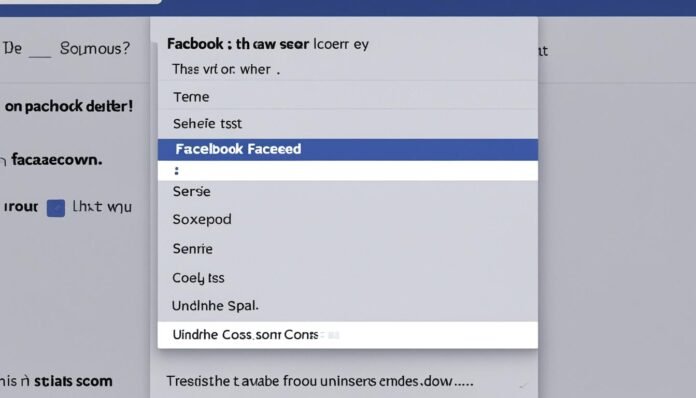At times, managing what you show or hide on Facebook can seem tricky. If you need to bring back a post you hid, knowing how to unhide a post on Facebook can be a lifesaver. It helps keep your page up-to-date. Whether it was a mistake or you’ve simply changed your mind, this guide makes it easy to reveal hidden posts on Facebook. These straightforward tips will make your social media life a bit simpler, allowing you to easily find accessing hidden Facebook posts.
Key Takeaways
- Accidentally hidden posts can be quickly recovered.
- Use the Activity Log to find and reveal hidden posts.
- Desktop and mobile procedures can differ slightly.
- Review your privacy settings to manage visibility effectively.
- Unhiding posts can boost engagement and keep your timeline fresh.
Why Do Facebook Posts Get Hidden?
Hidden posts on Facebook can confuse us. Let’s look into why this happens. It helps us manage our online image.
Accidental Hiding
Posts can be hidden by mistake. With so many notifications, one wrong click is easy. Finding these hidden posts is common for users.
Privacy Concerns
Privacy is another big reason. Users change their privacy settings on Facebook to control who sees their stuff. Hiding posts lets people manage their public image, keeping them comfortable.
Content Management
Lastly, people hide posts to control their feed. They ensure their timeline looks good to friends and followers. This helps create a carefully crafted image online.
How to Unhide a Post on Facebook
Unhiding a post on Facebook is easy, especially if you want to see content you’ve hidden before. Just follow these steps to unhide your posts. They’ll be back on your timeline in no time.
Accessing Your Activity Log
Your Activity Log helps you manage what you’ve done on Facebook. Here’s how to get there:
- Open Facebook and sign into your account.
- Click on your profile picture at the top right of the screen.
- On your profile page, click the Activity Log button. You’ll see a history of your activities.
Finding Hidden Content
Once in your Activity Log, you can look for posts you’ve hidden. Here is a simple guide:
- Click Hidden From Timeline in the menu on the left.
- Look through the list to find the post you want to unhide.
Revealing the Post
Found the post? Now, let’s make it visible on your timeline again. Here’s how:
- Click the three dots next to the post you’re bringing back.
- Choose Add to Profile or Show on Timeline.
- Confirm your choice. Now, the post will show on your timeline again.
Unhiding Facebook Posts on Desktop
Unhiding a Facebook post on desktop is easy. Anyone can do it. This guide will show you how, and point out key things to remember.
Step-by-Step Guide
- Open Facebook on your web browser and log into your account.
- Click on your profile picture to go to your profile page.
- In the profile menu, click on the three dots to the right of “Edit Profile” and select Activity Log.
- In the Activity Log, you can filter the content by selecting Hidden From Timeline in the left sidebar.
- Locate the post you wish to unhide, click on the circle with a line through it next to the post, and select Add to Timeline.
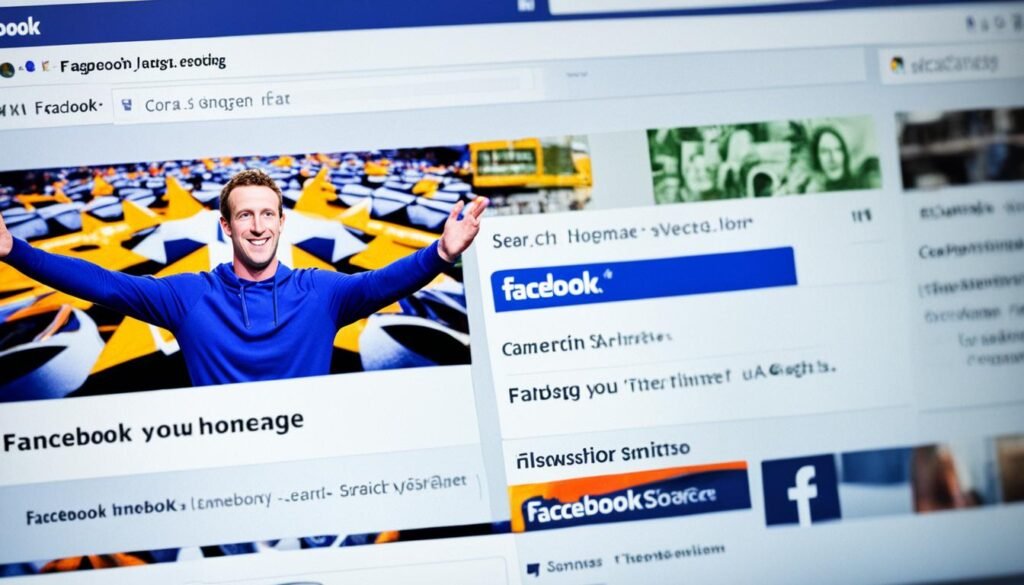
Things to Consider
When unhiding a post on Facebook, think about your privacy settings. You want to make sure the right people see your post. Remember, hiding a post doesn’t delete it. You can reveal it again anytime.
Need to see an archived post? Just go to the Activity Log. Choose Archive from the filters, find your post, and unarchive it.
Unhiding Facebook Posts on Mobile
Using the mobile Facebook app to unhide posts may seem hard at first. But, it’s actually easy once you know how. Let’s quickly go over finding hidden posts on Facebook with your phone.
Start by opening the Facebook app on your device. Tap your profile picture at the top to go to your profile. Then, find the Activity Log. It tracks your actions and helps you find posts you hid on Facebook.
Look for the Hidden From Timeline option in the Activity Log. This lets you see all posts hidden from your timeline. Keep scrolling until you find the post you wish to unhide.
Found the hidden post? Tap the three dots (or menu icon) next to it. You’ll see Show on Timeline. Tap that to make the post visible once more. Just like that, you’ve unhidden a post with the mobile app.
Need more help or a detailed guide? Make sure to visit this resource on unhiding Facebook posts.
How to Unarchive a Post on Facebook
Bringing back archived content on Facebook is easy if you know the difference between hidden and archived posts. Hidden posts vanish from your timeline, but you can still find them. Archived posts, however, disappear for everyone. To unarchive a post on Facebook and see it on your timeline again, just follow these simple steps.
- Navigate to Archived Posts: Start by logging into your Facebook. Head to your profile and click “More” underneath your cover photo. Choose “Archive” from the menu that shows up.
- Select the Post to Unarchive: Look through your archived posts in the archive. Find the one you want back. Click the three dots next to that post.
- Restore the Post: Click “Unarchive” in the menu that appears. Your post will immediately go back to your timeline. This makes it visible to your friends once more.
Here’s a quick guide that explains the main differences between hidden and archived posts:
| Feature | Hidden Posts | Archived Posts |
|---|---|---|
| Visibility | Only hidden from your timeline | Completely removed from visibility |
| Access Location | Activity Log | Archive section under profile |
| Restoration Process | Unhide from Activity Log | Unarchive from Archive section |
These steps make it a breeze to manage your Facebook content. Whether you’re restoring archived content on Facebook or dealing with hidden posts, knowing these tips helps keep your online space tidy. It ensures your timeline only shows what you think is worth seeing.
Common Issues When Unhiding Posts
Having trouble unhiding posts on Facebook can be frustrating. Knowing the usual problems can make it easier and quicker. This guide will help you with Facebook troubles and how to solve hidden post issues.
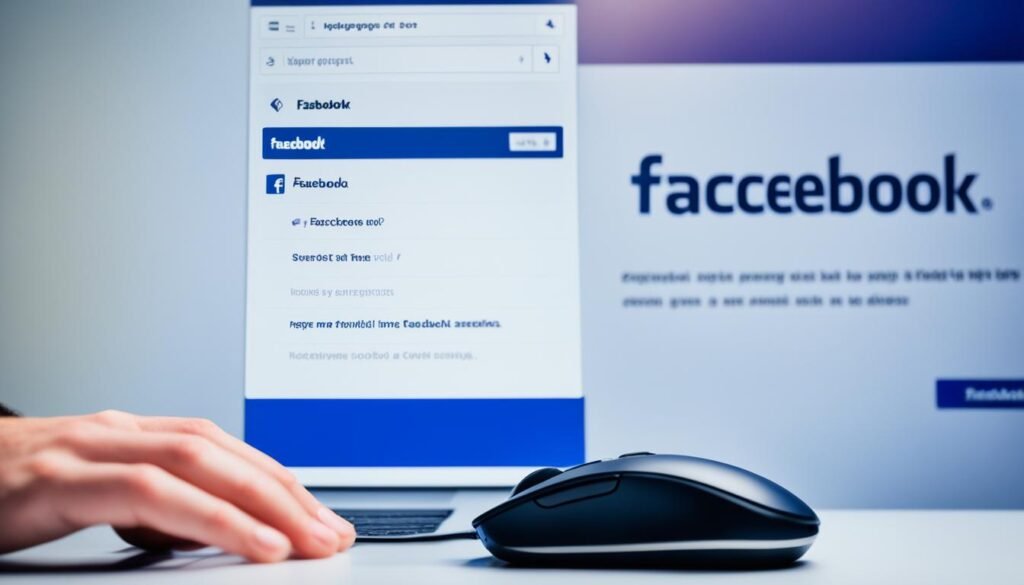
Misplacement of Hidden Posts: A big problem is hidden posts ending up in the wrong place. They might accidentally go to sections you didn’t intend. You can fix this by going to your Activity Log, filtering for Hidden Posts, and moving them to the right spot.
Missing Posts in Activity Log: It’s annoying when you can’t find your hidden posts in the Activity Log. This might happen if your app is old or has bugs. Updating your app can usually fix this and help with hidden post issues.
Incorrect Privacy Settings: Wrong privacy settings can also be a hurdle. If your settings are too tight, posts might stay hidden. Make sure your settings match how you want your posts to be seen.
Read more for a detailed guide on revealing hidden Facebook posts quickly plus more tips.
How to Access Hidden Facebook Posts Quickly
Want to see hidden Facebook content fast? There are easy methods to do it. Here, we’ll explain how you can view your hidden Facebook posts easily.
Using the Activity Log
The Activity Log is key for accessing hidden Facebook posts. It’s a centralized place where you can find and show content that was previously hidden.
You just log into Facebook, go to your profile, and hit “Activity Log”. Then, use filters or the search to find “Hidden from timeline” posts. Finally, make your post visible again by selecting “Show on timeline”.
By following these steps, you quickly bring back hidden content on Facebook.
Using Third-Party Tools
Many third-party tools offer to unlock hidden Facebook posts. But, careful! It’s important to choose these tools wisely to protect your privacy.
- Look into the tool’s reputation and user reviews.
- Check if the developer follows Facebook guidelines.
- Using third-party tools can risk your data. Only pick trusted ones.
Third-party tools might give quick access to hidden content on Facebook. Just make sure they’re safe for your data.
Privacy Settings and Hidden Posts
Understanding the link between Facebook privacy settings and hiding posts is key. Setting your privacy correctly makes sure your content gets to who it should. It also prevents it from being hidden accidentally. By taking control of your Facebook privacy, you’ll keep your posts visible and boost engagement.
Configuring Privacy Settings
It’s very important to set your Facebook privacy settings right. Begin by going to “Settings,” then click on “Privacy.” This is where you can decide who sees your stuff, who can friend you, and who finds you via email or phone. Adjust these to keep your posts for your intended audience only.
Learn more about configuring privacy settings to make sure your posts stay visible on Facebook.
Keeping Posts Visible
Keeping your Facebook posts visible means you need to stay on top of your privacy settings. Always review and update your settings to match your current sharing desires. It’s also crucial to keep up with any changes to Facebook’s privacy rules.
To keep your posts visible on Facebook, remember these tips:
- Check your privacy settings often.
- Keep your audience preferences up to date.
- Don’t post things that might get flagged or restricted.
- Use the “View As” function to see your profile from others’ perspective.
Why You Might Want to Keep Posts Hidden
In this digital era, controlling what we put online is key. Not every Facebook user wants everything out in the open. Some see value in hiding posts. It’s not always about privacy, but how we manage what we share.
Privacy Concerns
Being careful on Facebook means choosing who sees each post. Hidden posts stop certain eyes from seeing private info. For example, sharing updates with close friends but not work friends is common. This way, people protect their private lives and control their public image.
Content Moderation
Hiding posts is also about keeping content fresh and appropriate. Users look back at their posts to make sure they still fit their image. It’s about looking your best online. Sometimes, to avoid misunderstandings or keep up a professional look, hiding posts is smart.
So, being selective about what we share on Facebook is useful. It helps in keeping our private life private and managing our online look.
Benefits of Unhiding Facebook Posts
Unhiding Facebook posts brings benefits to personal and brand profiles alike. It gives old posts new life and offers a fuller view to your audience. Let’s dive into these advantages:
Boosting Engagement
Bringing back past content is a great way to boost social media engagement. It sparks new interactions and draws followers who missed it the first time. This can lead to more likes, comments, and shares, energizing your profile.
Unhiding Facebook posts also betters your account’s algorithmic activity. It shows your engaging content to more followers and reaches new people, too.
Keeping Your Timeline Updated
It’s key to have a current Facebook timeline for relevancy. Hiding posts can create gaps in your history. Unhiding them offers a full view of your experiences and achievements.
Regularly updating your Facebook timeline keeps your audience in the loop. It makes sure they see all important content and interactions, keeping them engaged.
So, unhiding posts not only boosts engagement but also keeps your timeline fresh and complete. These benefits are valuable for anyone wanting to improve their Facebook activity.
Conclusion
Social media moves fast, and managing Facebook content has become key. This guide has shown many ways to deal with Facebook posts, whether you’re on a computer or smartphone. Knowing how to hide and unhide posts lets you control how you appear online.
Starting with the Activity Log to smart content choices, keeping up with Facebook post visibility isn’t too hard. It’s all about being ahead in managing what others see. This ensures your important messages get to your followers smoothly.
Taking charge of these methods gives you power over your social media life. You can protect your privacy or get more people to see your posts. Learning how to control your Facebook visibility means you get to shape your online identity the way you want.